How to find large, disk space consuming folders quickly by using ShowSize for Windows
- In ShowSize, just type or select a disk location at the top and hit the Go button.
- ShowSize scans the disk location to collect list data. This may take some time depending on how large that disk location is in terms of number of files and folders.
- When the scan finishes, you get a hierarchical list of Folder Sizes.
- See an example below to know how you use this Folder Sizes list. on program, ShowSize Analyze.
Just getting the "Folder Sizes" report may not be enough when you are hunting for disk space. To help you find real disk space consuming items, ShowSize gives you 7 kinds of file and folder reports. You will find the details, later on this page.
Let me show you an Example of finding large, disk space occupying folders with Folder Sizes List. How did I find out that "VC" is the largest subfolder below, occupying 953 MB of disk space?
 Disk Space Hunting with Folder Sizes List
Disk Space Hunting with Folder Sizes List
The above screenshot was taken after installing ShowSize on the latest Windows 8, 64-bit release. I scanned a folder containing a software product called "Microsoft Visual Studio 11" with ShowSize. The total size of that folder as seen in the "Top Folder" row is 1.96 GB. Under that, the folders are listed by decreasing size. The largest folder is VC with a size of 953 MB. This is an important folder in Visual Studio. But let's assume for a moment that in this list, I recognize a folder that I no longer use. Then I will know exactly how much disk space I will get if I remove that folder or move it to another disk.
Once you decide to remove a folder, it's easy in ShowSize. Just right-click to see a special menu with a delete menu on it. If you want to do some other operation like "moving," you can open Windows Explorer with that folder selected by the same right-click menu.
I could also drill down in the VC folder by expanding it. Then I will know which of its subfolders are taking the most disk space. I can continue doing that to reach the bottom of the tree. Note that two more columns in this list show me number of files and folders in each folder.
Once you decide to remove a folder, it's easy in ShowSize. Just right-click to see a special menu with a delete menu on it. If you want to do some other operation like "moving," you can open Windows Explorer with that folder selected by the same right-click menu.
I could also drill down in the VC folder by expanding it. Then I will know which of its subfolders are taking the most disk space. I can continue doing that to reach the bottom of the tree. Note that two more columns in this list show me number of files and folders in each folder.

Columns available in Folder Sizes List
You can switch off the columns that you don't want. You can also rearrange columns by drag & drop.

Pie Chart on the Sorted Column of Folder Sizes List
Click on the Pie Chart button of any list and you see a pie chart on the current sorted column of that report.
For example, if the above folder sizes report is sorted on Size, it shows a pie chart of folder sizes. If it is sorted on number of files, it shows pie chart of number of files. Very useful!
Learn more...
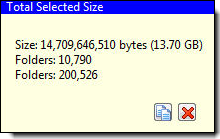
Selecting folders to fit a certain size
If I select many folders in this list by Ctrl-Click, a popup (like the one above) appears and shows me the added up size of these folders. This can be useful, for example, to find which folders will fit on a CD.
Filtering the Folder Sizes List
Above the report, you can see some buttons like "Filters..." They allow me to perform special operations based on the report. For example, I can filter and see only folders above and below certain sizes.
What you can do with Folder Sizes list?
- Whenever you need more disk space, you can use this list to identify the large folders. If you happen to recognize a folder that you no longer use, you can remove that directly from the interface. You can take help of other lists too, given below.
-
Keep your drives junk free. Get that nice "organized" feeling that you are in control of your disk space.
-
Integrate with Windows Explorer and view this list from the right-click menu.
- Print this list easily.
Why doesn't Windows Explorer show folder sizes?
Why do you need a software like ShowSize?
Why a utility like ShowSize should support cancelable operations?
Get answers to questions like these in the following introductory tour of ShowSize.
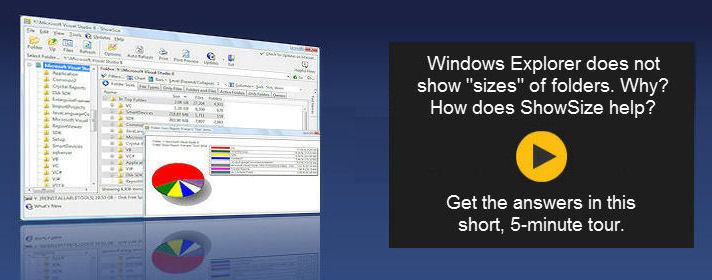
See some more kinds of folders and files lists that help you manage disk space effectively.

1. Folder Sizes List
Lists folders in the order of decreasing size so that larger folders appear at the top.
Learn more...

Pie Chart
Click on the Pie Chart button of any list and you see a pie chart on the current sorted column of that report.
Learn more...

2. File Types List
Lists files grouped by their type with the total size occupied by each such group.
Learn more...

3. Folders & Files List
Unlike Windows Explorer, this list presents all the folders and files together in a "single" hierarchial list with their sizes and numbers.
Learn more...

4. File Owners List
Lists files grouped by their owner information with the total size occupied by each such group.
Learn more...

5. Only Files List
Lists all the files contained in the target disk location in a "flat" list. This is a real innovation. For example, this is the only way to find the largest file in a location no matter how deep down in subfolders it exists.
Learn more...

6. Only Folders List
Lists all the folders contained in the target disk location in a "flat" list. This lets you do some interesting things like finding the biggest folder on the disk no matter how deep it is within the file system.
Learn more...

7. Active Folders List
Lists folders by the size or number of files modified in the last so many days. Makes it possible to identify folders where files have been modified most. A nice report for network admins.
Learn more...

Integrate with Windows Explorer
You can install any of the 7 ShowSize Lists on the right-click menu of Windows Explorer.
Use the Tools menu of ShowSize to do that.

Save reports
Save reports to view them later at any time on any system. These report files are perfect for sharing with other users. They can be viewed even on a system not connected with the original system.
Learn more...

ShowSize Analyze program
You get an additional program when you purchase ShowSize. It's called, ShowSize Analyze.
It offers advanced filtering, printing and export features. The idea is, collect the reports with ShowSize and analyze them better with ShowSize Analyze.
Learn more...

Designed for speed
ShowSize directly scans a given folder. You can save scanning time on huge drives by using the new Exclude Folders feature. You can even switch off the left pane for slow network drives. Moreover, ShowSize uses its own cache when you drill down the folders in the same report. All the features are designed to save your time.
The virtual listing technology in ShowSize can list millions of items making it possible to produce the Only Files report described above. Ordinary software would choke on such a list.
Learn more...
ShowSize is a powerful disk space analysis utility. Please read more about it on the Home page.
"I searched on Google. Yours was the third one I downloaded and tried but
the only one which really does what I was looking for. It's amazing that
something so simple in concept was so hard to find. I am very pleased
with Showsize."
"Your program is saving me a ton of time and the ownership information is invaluable to me! The latest version with that optional "owner" and "modified" columns are exactly what we needed! I'm also very glad that it works with the latest Windows 64-bit."
"It's also very cool to work with a program that when you hit cancel on a long running operation with over 300,000 entries, that it actually works! The program is great!"
"It's also very cool to work with a program that when you hit cancel on a long running operation with over 300,000 entries, that it actually works! The program is great!"
.

Designed for speed
ShowSize directly scans a given folder. You can save scanning time on huge drives by using the new Exclude Folders feature. You can even switch off the left pane for slow network drives. Moreover, ShowSize uses its own cache when you drill down the folders in the same report. All the features are designed to save your time.
The virtual listing technology in ShowSize can list millions of items making it possible to produce the Only Files report described above. Ordinary software would choke on such a list.
Why choose ShowSize over other such software?
Beware of disk utilities that get locked into a long operation like a scan and don't give you any way to cancel out of it.

Print file lists easily
If you want to print a basic list of files and folders, you can use Folders and Files list. Otherwise, all the lists in ShowSize can be printed.
You can print through command line too. This helps with making batch files for printing.
ShowSize has many more power features for effective disk space management
- Automate running through command line features to be used in batch files
- Detailed alerts when ShowSize can not access certain folders due to permission restrictions
- Export data to CSV or HTML format
- Symbolic links detection and option to skip them
- Identify system and hidden items, symbolic links in the lists by special cusotmizable color
- Find a file or folder name, even in huge lists
- Multiple copies of ShowSize can be run on different locations to save time
- Customize the report columns by drag and drop
- See wasted space in partial clusters
- UNC path support
- Filters and filter testing
- Auto refresh to monitor a location
- Start a command prompt or admin command prompt on a folder directly from right-click menu
